 |
| Ultimate Guide To Mouse Techniques – Microsoft Word |
A mouse is one of the important devices that are used to enter
data to the computer. It makes human-computer interaction very easy and
enjoyable.
As a computer user, you must be proficient in the use of a
mouse to make computer usage a good experience. A computer can still be used with
only the keyboard, but this is only used by an advanced user. For example,
computer engineers can work without a mouse if the mouse input is faulty. They know
all the shortcut keys to use in place of a mouse.
This tutorial, ultimate guide to mouse techniques is written
for the beginners and intermediate users who want to broaden their knowledge in
Microsoft word. With my ten years’ experience as a computer teacher, Microsoft office
precisely, I have come to know that many computer users do not know how to use
the mouse effectively.
1.Left-click
2.Right-click
3.Double-click
4.Dragging the mouse
 |
| Mouse Left-Click and Right-Click |
1.
Left-Click
Clicking the left mouse button once
allows you to select any text or object on the screen. This mouse action is
only used for selection. For example, to select a Microsoft word icon on the
desktop, just click once on the mouse button.
2.
Right-Click
By clicking the right mouse button,
you will notice a menu is displayed showing a list of options to choose from.
This menu is called a shortcut menu. This menu is used. If you are confused on
what to do next, to show actions that can be carried out on what has been
selected.
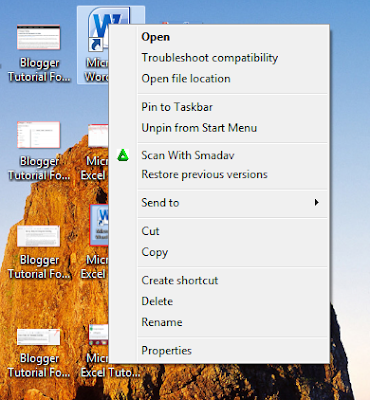 |
| Mouse-Right-Click |
For example, if I right-click on Microsoft word icon on the
desktop. The shortcut menu for this iron is displayed as shown below. From there,
I can now select “Open” from the list. In short, right-click is used to show a shortcut menu.
3.
Double-click
Clicking the left mouse button
twice on any folder or icon will open and displays the content of the folder or
icon. Double-click is mainly used to open a folder, and secondly to launch an
application.
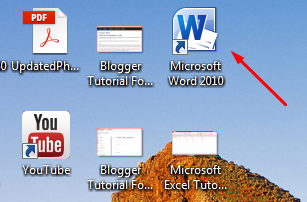 |
| Microsoft Word Icon |
4.
Dragging the mouse
Hold down the left mouse button and
move the mouse from the beginning of a text, sentence, and paragraph across to
the end of the text. As you move the mouse across the text, it will be selected
gradually.
This mouse technique is the best if
you are selecting part of a paragraph in Microsoft word document.
Let me know if you are having any problem with this tutorial. You
can drop your comments here. I will also try to add a video tutorial on this
topic – “Ultimate Guide To Mouse Techniques-Microsoft word” for better
understanding. Thank you for reading.










I read your blog. it is really helpful and knowledgeable. Carry on. Keep blogging. otherwise anyone wants to learn Revit MEP training course so Contact here- +91-9311002620 or visit website- https://www.htsindia.com/Courses/cad-cam-cae/autodesk-revit-mep-training-course
ReplyDelete